The mobile application industry has experienced tremendous growth in recent years, making mobile apps a ubiquitous and essential part of our daily lives. As reliance on these apps has surged, so have user expectations. Given that mobile apps are now critical tools in our everyday activities, the quality of features, performance, and user experience is paramount.
When customers report issues, prompt resolution is crucial. This is where an effective mobile debugging tool becomes indispensable. Without adequate debugging tools and logs, developers can take a significant amount of time to resolve issues, and the solutions provided may be unstable, leading to further problems.
In this post, we will take a look at various mobile debugging tools available that can be used to debug issues reported internally by your QA team as well as by your customers. Android alone has a staggering market share of 69.44 percent globally at present. Hence in this blog, we will mainly focus on some best Android debugging tools.
In the subsequent sections, we will also cover the debugging tools & capabilities provided by Google and Apple in their respective application development environments, followed by other popular mobile debugging tools.
Let’s dive in!
What are Android Debugging Tools ?
Android debugging tools are essential in the development process, helping developers identify and fix coding errors at various stages of application creation. These tools assist in analyzing code, understanding the execution flow, and resolving issues to ensure smooth app performance.
Some debugging tools can run tests to identify which lines of code were not executed and highlight problematic sections using source maps. Others provide simulators that allow developers to see how an app will display and behave on different operating systems or devices. Debuggers typically run tests to check for unexecuted lines of code.
Next, we'll explore some common features found in Android debugging tools.
Features of Mobile or Android Debugging Tools
Android debugging tools offer a wide array of features designed to facilitate various functions. Let's explore some of the key features to better understand their capabilities.
Remote Debugging
Remote debugging is a crucial feature in both Android and mobile debugging tools. It allows you to connect your mobile device to your computer and use browser developer tools to inspect and modify the code, network, and UI of your apps. This is particularly useful for working with web apps, hybrid apps, or native apps that use web views.
Some popular remote debugging tools include Chrome DevTools, Safari Web Inspector, and Firefox Remote Debugging. These tools provide access to the app's console, elements, sources, network performance, and more.
Breakpoints and Watchpoints
Breakpoints and watchpoints are essential features in Android and mobile debugging tools. They let you pause the execution of your app's code at specific points to analyze variable values, expressions, and memory in detail.
- Breakpoints: Set based on lines of code, allowing you to halt execution at critical points.
- Watchpoints: Set based on variables or memory addresses, useful for monitoring changes.
These tools help identify logic errors, memory leaks, and data corruption. You can set breakpoints and watchpoints using IDEs like Android Studio, Xcode, or Visual Studio, or use debugging tools like LLDB, GDB, or WinDbg.
Emulators and Simulators
Emulators and simulators are vital software tools for Android and mobile debugging. They replicate the behavior and environment of real mobile devices on your computer, allowing you to test your app's functionality, compatibility, and responsiveness across various platforms, devices, and configurations without needing physical devices.
These tools also offer features like sensor simulation and network throttling to test different scenarios. Examples include the Android Emulator and Genymotion, both excellent choices for Android debugging.
Crash reporting and analytics:
Crash reporting and analytics are two more very helpful features for Android debugging tools or mobile debugging tools. They are features that gather and go through data regarding your app’s performance, errors, and user behavior. They assist you with error identification, monitor trends, and facilitate the improvement of your app’s quality and usability.
Crash reporting and analytical tools give information like crash logs, stack traces, device details, user feedback, and usage statistics. Some tools that will help you with these functions are Zipy, Firebase Crashlytics, and Sentry. They will be of great help in debugging your apps.
Logging and Tracing:
Logging and tracing are two more integral features of Android debugging tools and mobile debugging tools. They are features that record and show messages, events, or data that are relevant to your app’s execution. They assist you with the tracking and debugging of the flow, state, and output of your app’s code, network, and UI.
Features provided by these tools include filtering, searching, highlighting, or exporting logs and traces. Some tools that help with logging and tracing are Zipy, Logcat, or Console. They are of great assistance in this regard.
Testing and automation:
Android debugging tools or mobile debugging tools also support testing and automation. These are features that help you in running and verifying the capabilities and features of your app, in addition to their reliability and security, with the help of predefined scripts, scenarios, or frameworks. They assist you with the sniffing and sorting out of bugs, performance optimization, and facilitate top quality standards. Testing and automation tools contain features like unit testing, integration testing, UI testing, or load testing. Some apps which help with this are XCTest, GitHub, and Zipy.
To sum things up, there are plenty of functionalities that come into play with Android debugging tools. They help carry out multiple versatile features and assist a horde of users with their purposes. Next up, we will be having a look at some tools that help with Android debugging. These are a multi-faceted set of tools that fulfill a wide range of purposes while also successfully working towards the same goals that successful Android debugging tools must fulfill. Let’s take a look.
TL;DR Comparison Table: Top Android Debugging Tools
10 best Android debugging tools
1. Zipy
Zipy is a free debug app for android that covers multiple use cases. It provides a massive range of functionalities that enhance the end-to-end digital experience of your users. For this, it employs real-time user monitoring, error tracking, and advanced debugging tools.
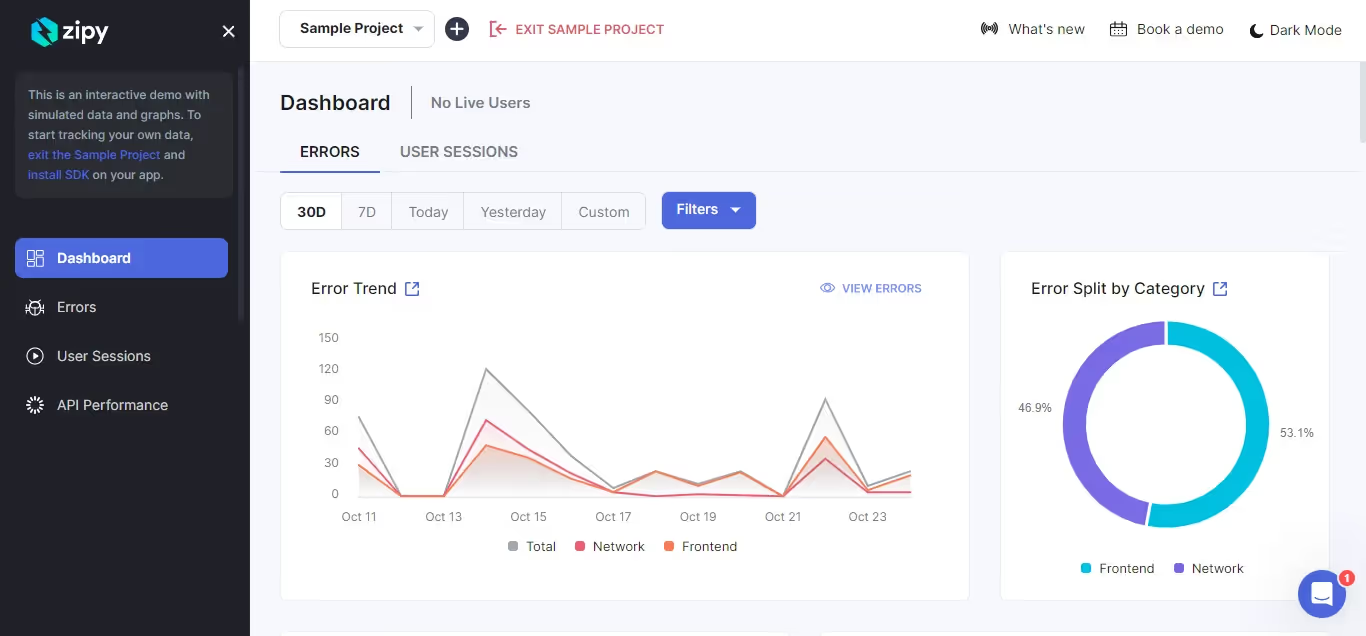
As represented in the dashboard above, Zipy's android debugging app provides a holistic view of user performance and showcases errors and user sessions under one section. It processes and shows what all went down in the session, and lists out the errors, and their occurrence. It presents all of this in a neat graphical format, facilitating full-fledged convenience for the user, which comes in really handy for android app developers.
Zipy's android debugging app is used and trust by various companies such as Drivetrain, Persistent, SurveySparrow etc. It shows that Zipy as debugging tool for android is greatly accepted and can be great companion for every android developer.
In the world of Android debugging tools, Zipy's free debug app for android comes with a host of functionalities that come of great help. Zipy possesses Android SDKs, just like it does for web SDKs. Features that are of great assistance include:
- Track application crashes: Zipy tracks android application crashes with the help of error logs.
- Application not responding: In case the application is acting up, Zipy goes over the root cause with the help of ANR logs.
- Console logs: They showcase info, debug, warning, and error logs in DevTools, helping you easily transcend between breadcrumbs, timeline logs, and DevTools ConsoleLogs as they are all bound together.
- Session Replay: These are recordings of user sessions on your Android app and you can use them to see how the users interact with the tools in real-time. It does so by monitoring user interactions with your app and tracking the clicks, scrolls, and any other action on your Android app.
- Network logs: Provides you with an understanding of network calls that have been made about user sessions. It also helps foster a holistic view of any data or error within the network logs inside DevTools. With the help of the Advanced filter feature, this tool helps you search for any API errors in the error dashboard.
- Stack Traces: Zipy expedites debugging by providing essential tools for rapid issue resolution. With stack trace, users can efficiently debug JavaScript in mere minutes, pinpointing the exact line number in the code and obtaining a complete function stack within DevTools. Even for minified code, Zipy offers seamless debugging through the source map upload feature, ensuring a full stack trace is available for production errors. Errors in Zipy are intelligently grouped by the same stack trace, enabling users to access all details about impacted users by clicking on a single error. The ‘Open in DevTools’ feature in breadcrumbs allows for precise navigation to the exact stack trace from any error, streamlining the debugging process.
- Advanced filtering: Zipy assists you in efficiently finding users, errors, and specific interactions within the platform. With advanced search features, users can easily locate and analyze user activity, specific errors, and interactions like button clicks, enhancing their understanding of user behavior and facilitating effective issue resolution.
- Error alerts: Zipy offers a range of alerting features to keep you ahead of the curve. You can now focus on new errors that have emerged in the last 24 hours, addressing them promptly to prevent customer complaints.
All in all, Zipy is the best free debugging app for android with a host of useful features and has a lot of functionalities in place in addition to being one of the top-tier Android debugging tools in the market.
1. Free Plan
- Price: $0 per month
- Sessions: 1,000 sessions per month
- Data Retention: 15 days
- Projects Supported: Up to 2
- Support: Email support with a 72-hour response time
- Features: Basic session replay
2. Startup Plan
- Price: $39 per month
- Sessions: 7,500 sessions per month
- Data Retention: 1 month
- Projects Supported: Up to 5
- Support: Email support with a 48-hour response time
- Features: All core features, including basic error monitoring
3. Growth Plan
- Price: Starting at $79 per month
- Sessions: 15,000 sessions per month, scalable up to 60,000 sessions
- Data Retention: 1 month
- Projects Supported: Up to 10
- Support: Email support with a 24-hour response time
- Features: All core features, including error monitoring and heatmaps
4. Enterprise Plan
- Price: Custom pricing
- Sessions: Custom volume
- Data Retention: Custom duration
- Projects Supported: Custom number
- Support: Priority email and chat support
- Features: Any volume of user sessions, Any volume of errors, Custom Data Retention, Custom number of Projects, Priority Email and Chat Support plus all add-ons available
Additionally, Zipy offers a custom plan builder, allowing organizations to design a subscription that aligns precisely with their unique requirements.
2. Firebase Crashlytics
Firebase Crashlytics is a real-time crash reporting tool that automatically collects, analyses, and organizes your crash reports. It helps you to monitor the stability of your apps. It also helps you to understand which issues are of importance so that you can prioritize them. Crashlytics provides a dashboard of all the crashes and alerts you about new issues.
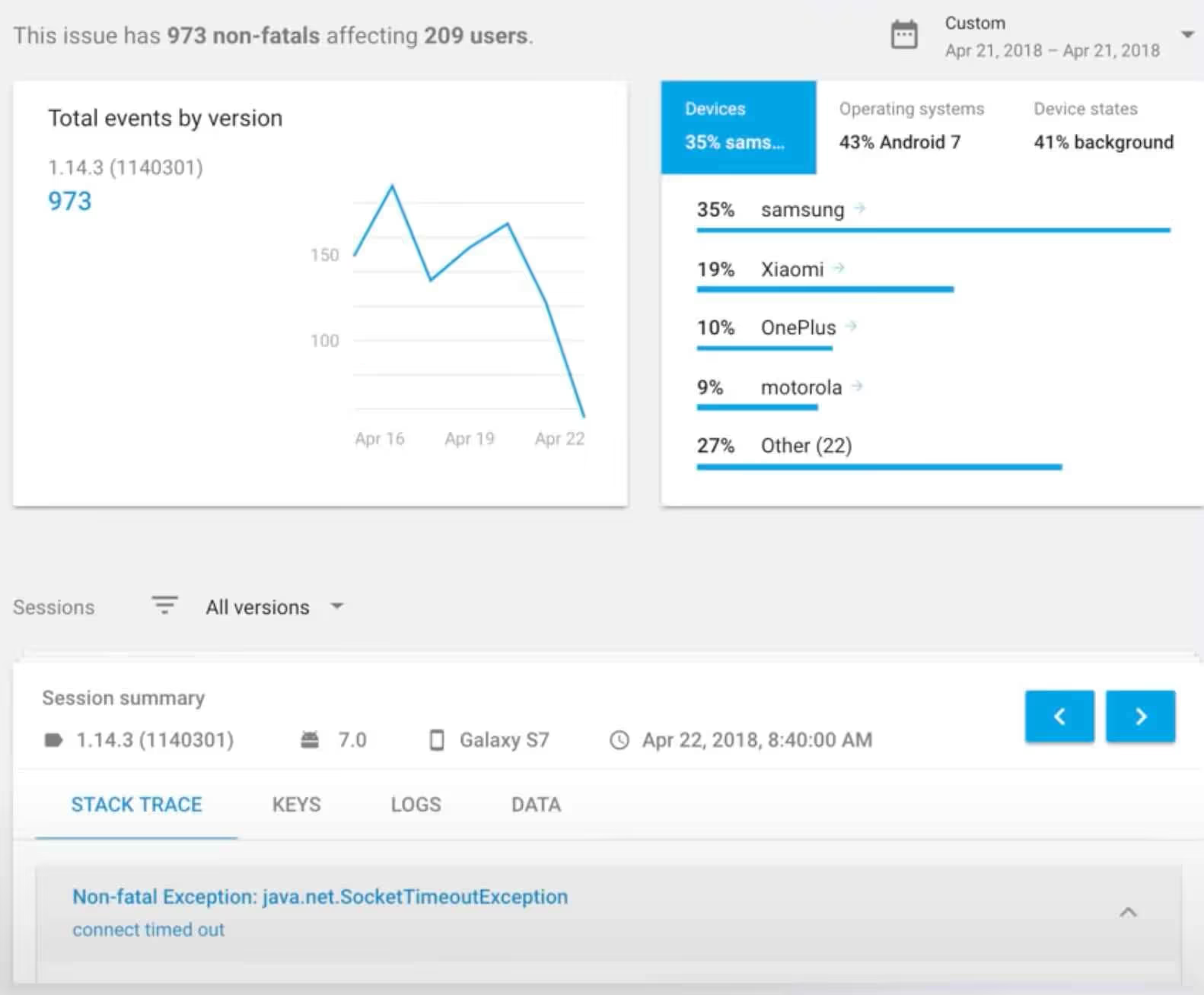
By utilizing logs and key-value pairs, you can add context to each crash's stack trace, aiding in the analysis of what your app was doing at the time of the crash. This is precisely how Firebase Crashlytics operates within the realm of Android debugging tools.
When it comes to quickly identifying the root cause of issues, Crashlytics simplifies a large number of crashes into a concise list of problems. It provides users with contextual information, highlights the severity and frequency of crashes, and offers insights and practical advice to address common stability concerns. It also lists resources that make it easier to identify, analyze, and fix issues.
Furthermore, Crashlytics delivers real-time alerts about various issues, whether they are new, resolved, or escalating and require immediate attention. If one is need of debugging app for android applications, Firebase Crashlytics is a good solution.
Pricing: Firebase Crashlytics is one of the best free debugging app for android that integrates seamlessly with your application's existing workflow.
3. ACRA
ACRA is an open-source library which can be used as a debug app for android that enables Android applications to automatically post their crash reports to a backend server. ACRA is targeted at Android application developers to help them get data from their applications when the app crashes or behaves erroneously. Due to the nature of the license (Apache 2.0), active contributors, and various customization options enabled, ACRA has become one of the most popular tools used by Android developers to report crashes.
ACRA allows the developers to configure how their crash reports need to be uploaded (can be configured to upload reports to a custom backend server, mail to a predefined mail list), configure contents of the crash reports, add custom traces that can be captured, and published with or without crashes.
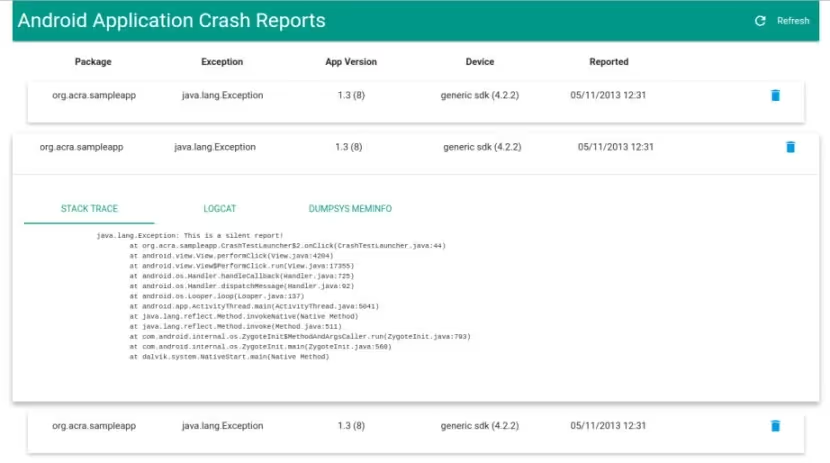
In the realm of Android Debugging tools- where does ACRA figure? Well, it’s of great help for it’ll meticulously collect information about the crash and the environment. Next up it can deliver that information to you in whatever way possible- additionally, it can provide optional feedback to the user about the crash- thus proving itself to be one of many effective Android Debugging Tools.
There are no dependencies on the Google Play Store- which means that apps that are not published on the Play Store can integrate ACRA. ACRA can be customized to work with your backend or with an existing backend like Acrium.
Pricing:
There is no available pricing for ACRA. Like many other Android debugging tools, it comes with the option of custom pricing.
4. Smartlook
Smartlook is a mobile debug app that provides you with android application analytics information that helps you to track & understand your customer behavior and generates crash reports, funnels, and heatmaps. Smartlook has different modes of capturing the screen when customers are using your application.
You can switch between native apps mode, game recording mode, or wireframe mode, based on user behavior or the issues that you want to look at and analyze. Smartlook is a debug app for android tracks all the user actions and allows you to filter these events to find the exact information you need.
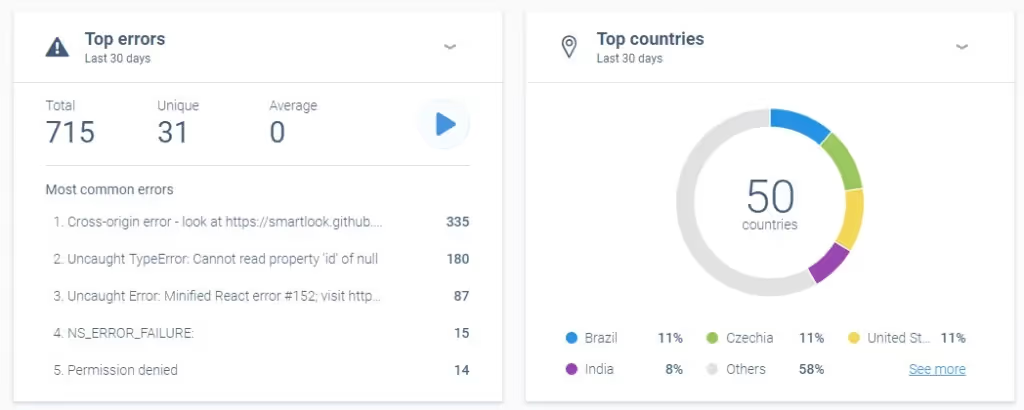
Is Smartlook a good debugging app for android in the market? Yes, it is, and here’s how.
Debugging android apps and games is a hassle, but Smartlook helps users navigate this process with sheer ease. It does so with the help of session recordings to provide users with an in-depth demonstration of what went down. Moreover, it also comes with a lightweight SDK, easy integration with Android platforms, and SOC/GDPR/CCPA compliance. Hence, Smartlook is one of the emerging debug app for android application analytics tools in the market.
Pricing:
There are three payment plans. There’s a free plan, and their paid plan starts at 55 dollars a month.
5. UXCam
UXCam is a android debug app which provides analytical solutions. It works for all flavors of mobile apps and platforms. UXCam helps you identify your android application's usability issues, understand your apps Key Performance Indicators (KPIs), and helps in improving your customer journey. It supports native, hybrid apps, android and iOS platforms.
UXCam records your application sessions, captures all the key presses & user interactions with your application, tracks UI freezes, and crashes, and handles exceptions. UXCam is a debug app that provides dashboard, heat maps and screen flow analytics.
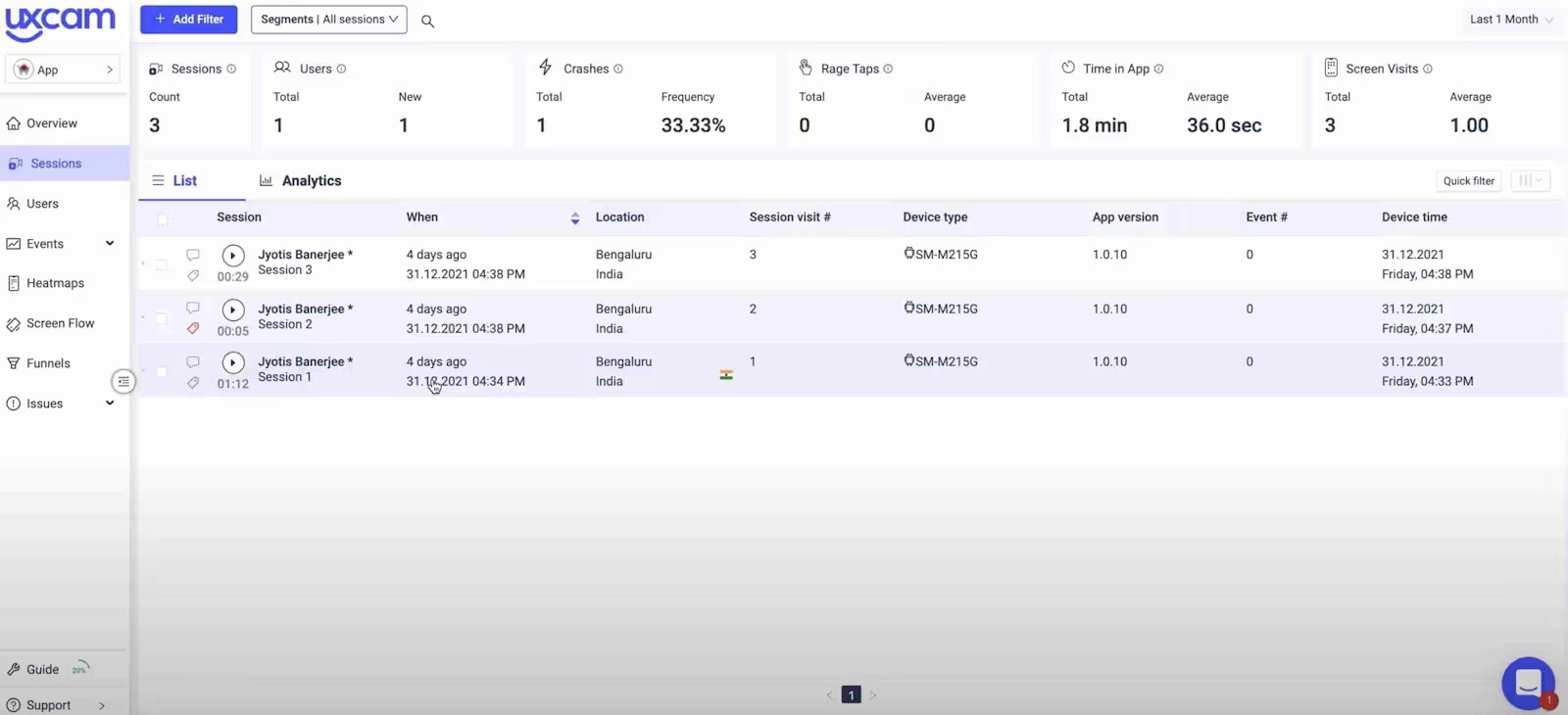
UXCam enables you to define your events, send them to your dashboard, and create custom funnels. Its easy integration and lightweight SDK make UXCam a commercially viable debugging app for android.
Debug app for android needs to be user-friendly and facilitate ease of use, which is something UXCam excels at. Through comprehensive logging, you can monitor errors, crashes, and performance issues all in one place. UXCam helps identify bugs that might have gone unnoticed during development, providing valuable information for the debugging process.
In the extensive range of Android debugging tools, UXCam is a standout choice.
Pricing
UXCam offers three plans:
- Free Trial Plan: A no-cost option to get started.
- Growth Plan: Tailored to growing businesses with custom pricing.
- Enterprise Plan: Designed for larger organizations with custom, user-based pricing.
For specific pricing details, it's best to contact their team directly.
6. UserExperior
UserExperior is a commercially available mobile application and analytics tool that helps you visualize, understand, fix issues, and improve your user experience. As one of the best debugging apps for Android, UserExperior is easy to integrate and supports various programming languages related to Android and iOS..
UserExperior provides session recordings that help you visualize customer behaviors and crashes, capturing all the user interactions and screen transition information. It is considered one of the best free debugging apps for Android because it offers a comprehensive suite of features. These include heat maps and charts to help understand customer journeys and application performance monitoring, which can be tracked using UserExperior.
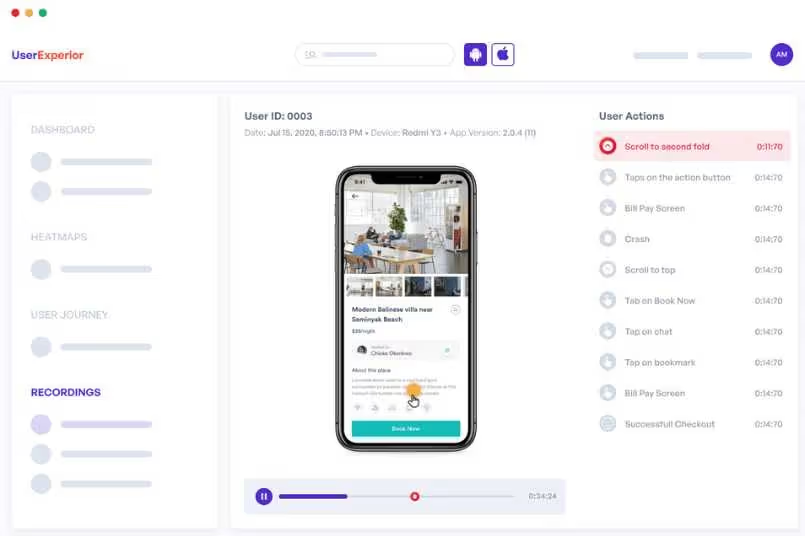
UserExperior stands out as the best debugging app for Android, allowing integration with other analytical tools like Crashlytics, Mixpanel, and Clevertap, making it even more powerful. It follows enterprise-grade security compliance, ensuring your data is safe.
Does it carry out functions that Android debugging tools are supposed to? Yes, and here’s how. UserExperior streamlines collaboration with other Android debugging tools like Firebase Crashlytics, thus fostering finer debugging and removal of issues. It also helps replicate crash and ANR issues with the help of screen recordings. All in all, as a mobile debugging tool, it works out very well.
Pricing:
UserExperior provides a 14-day free trial. Post that, there is a Premium plan in place that comes with the option of custom pricing. This makes it an excellent choice if you are looking for a robust and reliable debug app for Android.
7. New Relic
New Relic mobile monitoring solution helps you to improve user experience by providing details on all the application crashes, stack traces of the crashes handling exceptions, custom log enabling/collections, and capturing various http/network errors thrown by your application. New Relic provides detailed information on the http or the network errors reported by the application, like response time for each of the requests, errors filtering based on URLs, domains, http methods, etc.
New Relic also captures application launch times, most frequently used activities, or screens inside your application. It works with various mobile application frameworks and supports iOS and Android platforms.
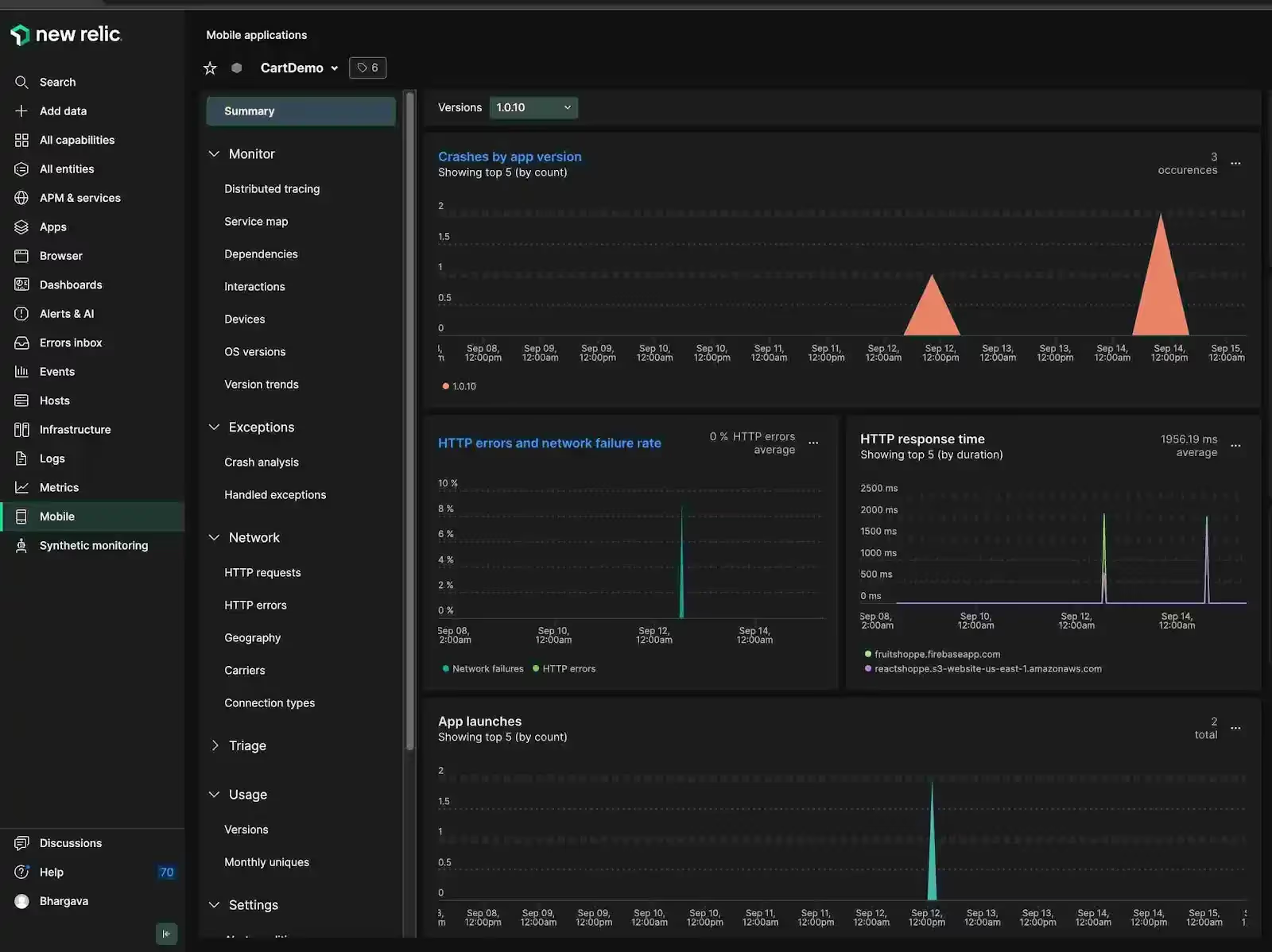
Android Debugging tools offer convenience- which New Relic does with great ease, for it is easy to integrate and offers integration with a host of other Android debugging tools like Jira.
Pricing:
There’s a free plan, a standard plan, a pro plan, and lastly- an enterprise plan. The latter three come with custom pricing options.
8. Instabug
Instabug is a powerful debug app that empowers mobile teams to achieve the perfect balance between stability, performance, and feature development throughout their app's lifecycle. This debugging app for Android is built on a lightweight SDK, providing unique insights that allow mobile teams to align with key performance indicators and identify issues before they escalate.
As one of the best debugging apps for Android, Instabug offers an enterprise-grade platform with easy access to vital information. This includes screenshots, network logs, device details, and more, all crucial for resolving issues quickly and prioritizing product backlogs.
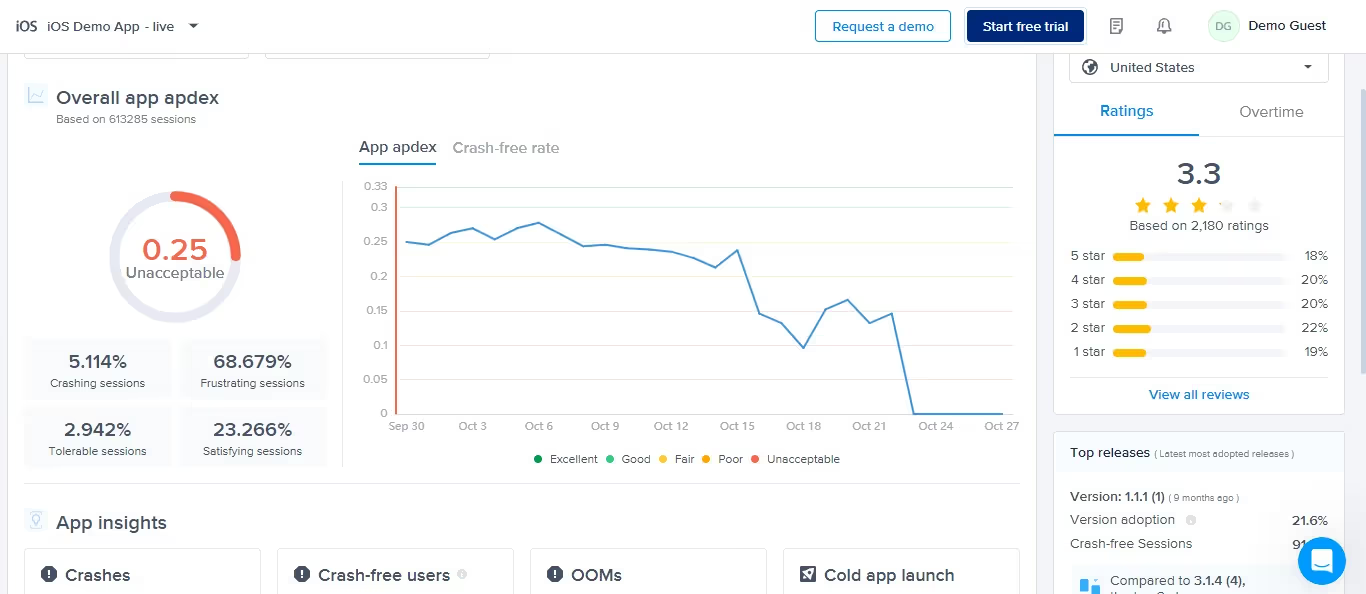
Instabug isn't just another debugging app for Android. It's a powerful, lightweight SDK that provides unparalleled insights into your app's performance, allowing you to:
- Identify and resolve crashes before they impact users: Instabug goes beyond basic crash reporting, providing detailed crash reports with contextual information like device logs, network requests, and even screenshots to pinpoint the root cause swiftly.
- Improve app stability and performance: Gain a comprehensive understanding of your app's performance with detailed metrics and identify areas for optimization.
- Streamline bug reporting and resolution: Instabug makes it effortless for users to report bugs with annotated screenshots, screen recordings, and detailed descriptions, directly from within the app.
- Prioritize issues effectively: Access critical data like device details, network logs, and user steps to prioritize critical bugs and resolve them faster.
Pricing:
Instabug is a free debugging app for Android for 14 days, allowing you to experience the power of its comprehensive features. Beyond the trial, Instabug offers flexible pricing plans starting at $249 per month, catering to a wide range of needs. For enterprise-grade solutions, custom pricing options are available.
9. Eclipse
Eclipse is a Java-integrated development environment that streamlines effective working with software projects. Eclipse mixes features of an IDE and a project management office, thus making it suitable for teams that want to develop software right from scratch to release it with the help of standardized tools and processes.
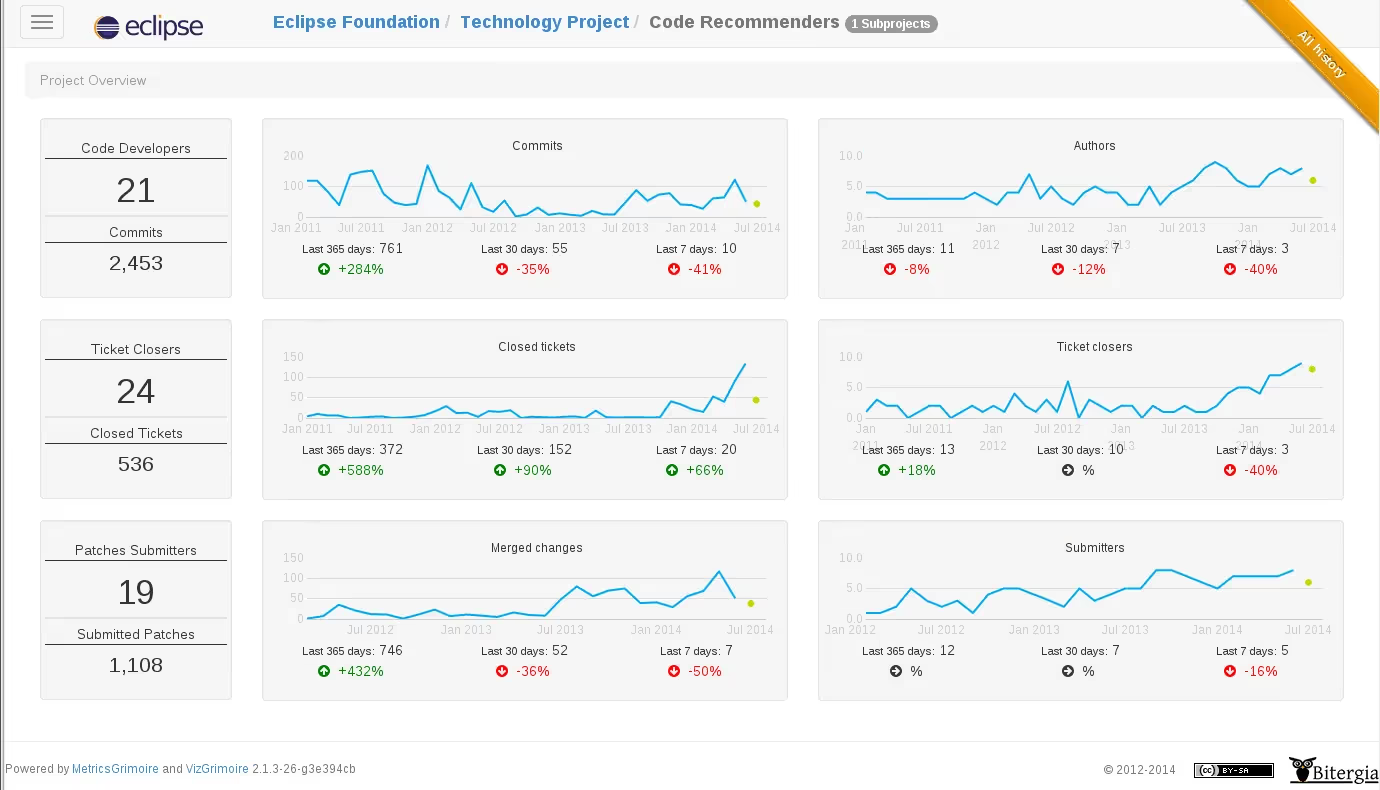
Google no longer supports Eclipse, but as an Android debugging tool, Eclipse remains an in-demand tool for developers. This is because Eclipse offers seamless collaboration with a horde of programming languages. Additionally, Eclipse provides users with robust features that enable them to advance further and optimize applications. These features include automated error reporting, module distribution, automatic error reporting, module distribution, an intense development environment, and more. Hence, you can say that it’s an incredibly versatile Android debugging tool.
Pricing:
Eclipse is a free-to-use open-source software and mobile app debugging tool.
10. Bugsee
Bugsee is a bug and crash reporting tool for iOS and Android apps. It effectively has done away with the stress of communicating with users, beta testers, and QA to fully understand their expectations when the bug was filed. Now bugs can be reported within mere seconds.
As an debugging app for android, Bugsee is a goldmine, for it constantly monitors and records the present state of the system. When a bug is detected or observed within the system, all it takes the user is one click of a button, or one shake of the device to initiate the process of packaging and filling all the needed data into the bug tracker of your preference.
The developer is next given a dashboard containing a video of the application, any information relevant to the build and system, console logs, network logs, and all system events. Here’s Bugsee’s dashboard, which proves that it’s a hugely helpful Android debugging tool.
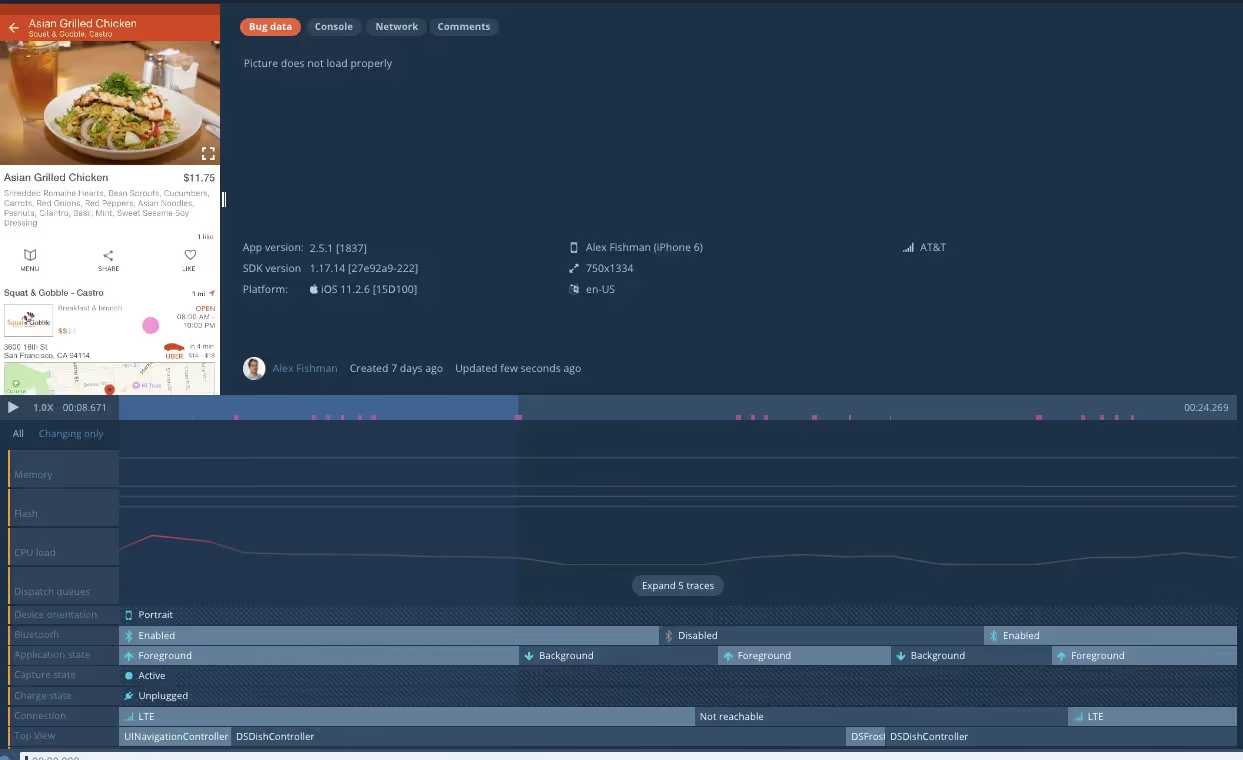
Pricing:
Bugsee is a free-to-use mobile debugging tool. For anything beyond five tools, the Pro plan is 99 dollars a month- this lets you use the tool with a maximum total of fifty tools. A custom plan is also available and it offers an even more expansive pool of features.
There are many more commercially available mobile debugging and monitoring tools like Fullstory and Sentry, that offer standard mobile debugging functionalities. Most of these tools provide a free trial period with whose help you can choose a plan based on individual needs and preferences.
Application development environments for mobile debugging
Android Studio
Android Studio is an official integrated development environment (IDE) for developing and debugging Android applications. Android Studio supports various programming languages such as Java, Kotlin, C++, React-native, Flutter, and many other languages. Android Studio allows you to debug applications running on either simulators or devices.
Debugging with Android Studio enables you to set breakpoints in your application, view and modify the contexts when breakpoint hits, and view stack traces and system logs. Moreover, Android Studio also does the following:
- Allows you to debug your UI with layout inspectors and validators
- Allows you to inspect network traffic with a network inspector
- Inspect the database with database inspectors
- View on-device files with File Explorer
- Allows you to take screenshots and record a video
- Allows you to capture and read bug reports
- Android Studio also allows you to profile your app and provide real-time data on how your app uses the CPU, memory, network, and battery resources.
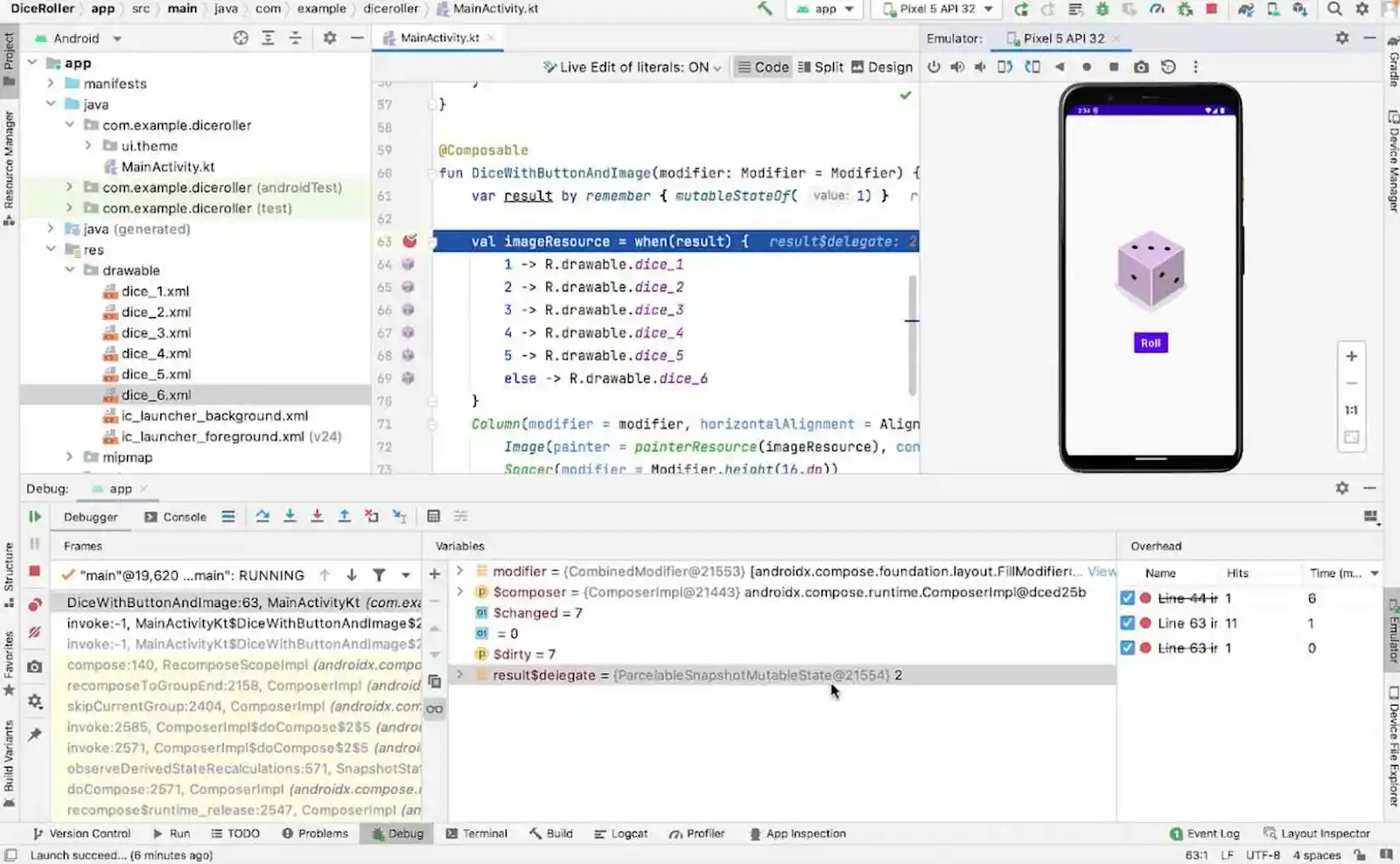
Android Studio is of great help with debugging your application when your app has not been published or released to the customers yet. Android Studio is of great assistance with debugging not just those issues that are reported in-house- but issues you find with your testing as well. Click here for more details.
Xcode
Xcode is Apple's IDE for developing and debugging iOS applications. Xcode supports various programming languages such as Swift, Objective-C, Java, Apple script, react-native, Flutter, and many other languages. Xcode allows you to debug an application running on either a simulator or a device. These are the support functions of Xcode:
- Supports setting up breakpoints
- Viewing and modifying the context of your application when the breakpoints hit,
- Viewing debugger reports (which are very useful for debugging UI issues),
- Debug memory graph for memory leaks
- Simulate location changes
- Viewing process/thread context information of your application
- Stack traces
- Network traffic and any other device-specific information
- Helps you to profile your application performance
Debugging your application with Xcode is very useful when your app has not been published or released to your customer. Usually, Xcode is useful for debugging issues reported in-house or issues you find with your testing. Click here for more details.
Selecting the best Android debugging tool
While going through these Android debugging tools, it is important to have an understanding of what you want from these Android debugging tools. Once you gain a clear-cut understanding of your wants, it will be much easier to choose from the massive pool of mobile debugging tools in the market. Here are some features you should look for:
- Platform Compatibility with the Android version: Android debugging tools must be compatible with the version of Android you are developing for. This is important because different versions of Android have different APIs and features. If your debugging tool is incompatible with the version of Android that you are using, you will not be able to use it to debug your app.
- Open Source vs. Proprietary: Open source debugging tools are freely available to use and modify, while proprietary debugging tools are licensed from a commercial vendor. Open-source tools can be a good option if you are on a tight budget, or if you need a tool with specific features that are not available in proprietary tools. However, open-source tools may not be as well-maintained or supported as proprietary tools.
- Consider the user-friendliness of the debugging tool: Android debugging tools can vary in terms of their user-friendliness. Some tools are designed to be easy to use, while others are more complex and require more technical knowledge. It is important to choose a tool that is appropriate for your skill level and experience.
- Evaluate the features you need: Android debugging tools offer a variety of features, including real-time monitoring, stack trace viewing, memory profiling, CPU profiling, remote debugging, and more. It is important to choose a tool that has the features you need for your development process.
- Features: Android debugging tools should help you to identify and fix bugs in your code, help improve the performance of your app, and give you an understanding of how your app interacts with the underlying Android system.
- Performance: Ensure that the debugging tool does not significantly impact app performance during debugging. Some tools may introduce noticeable overhead.
- Support: The debugging tool you choose should have good support from the developer community. This includes things like documentation, tutorials, and forums where you can ask for help if you get stuck.
- Compatibility with Third-Party Libraries and Frameworks: If you are using third-party libraries or frameworks in your app, you will need to ensure that the debugging tool you choose is compatible with them. Some debugging tools may not be able to debug code that is written in a third-party library or framework.
- Security and Privacy: When choosing an Android debugging tool, it is important to consider security and privacy. Some Android debugging tools collect personal data from your system or give you access to sensitive data. It is important to choose a tool that has a good reputation and that takes security and privacy seriously.
- Cost: Android debugging tools can range in price from free to hundreds or even thousands of dollars. It is important to pick a tool that fits into your budget.
Android Debugging tools should be able to assist you with these functions. Android Debugging Tools need to streamline these functions effectively, and it is better to have a clear understanding of how the Android Debugging Tools you are using will be navigating these functions.
Conclusion
Android debugging is often a headache. Using the correct set of Android debugging tools is very important, especially when the issues directly affect the customers and require immediate attention. Choosing the best Android debugging tools is reliant on the following factors.
- Features: What features do you require? Do you want a tool that can step through code, set breakpoints, analyze variables, and log messages? Or a tool that can debug native code, Java code, or both? Or do you need a tool that can debug apps that run on a device or in an emulator?
- Ease of use: Does the tool provide ease of use? Does it have an intuitive interface in place? Does it possess solid documentation and support?
- Compatibility: Does the tool work in sync with your Android devices and operating systems? Does it work with the Android development tools that you utilize?
- Price: What’s the cost of your tool? Is there a free or open-source alternative in the market that fulfills your needs?
Based on these you can choose the suitable Android debugging tool. Finally, the tool should make debugging easy and help you to “Fix what matters” most for your business.
The Settings app on Android includes a feature called Developer Options, which allows you to configure system behaviors to profile and debug your app's performance. Through Developer Options, developers can:
- Enable debugging over USB
- Capture bug reports
- Enable Bluetooth HCI snoop logs
- Track layout bounds
- Check device performance using various window animation scales
- Monitor app performance-related attributes
Running applications with these settings on different device configurations provides developers with a comprehensive view of their app's performance.
Once your application is published in app stores or released to customers, monitoring its stability becomes crucial. Buggy and unstable apps lead to unhappy customers, negative reviews, and uninstalls. Monitoring your apps in real-time as customers use them is essential to ensure a positive user experience.
Apps can crash or behave erratically, resulting in a poor customer experience. Customer-reported issues can be challenging to resolve without proper logs and debugging tools. Developers often struggle to understand the specific environment where a customer encountered an issue. Therefore, having robust debugging tools and detailed logs is vital for troubleshooting and maintaining app stability.
FaQ about Android debugging tools
What are android debugging tools?
Mobile debugging tools are tools that seamlessly automate the debugging process of spotting errors in your mobile app. Any mobile debugging tool is generally platform-specific and can provide solutions for native, hybrid, or mobile web application debugging. Developers can use mobile debugging tools to analyze mobile applications and identify bugs, crashes, interface malfunctions, and other errors.
Explain mobile debugging in Chrome.
Mobile debugging in Chrome is crucial for web developers to ensure their web applications function flawlessly on Android devices. This process often utilizes essential Android debugging tools, allowing developers to connect their mobile device to a computer via USB and leverage the powerful Chrome Developer Tools for analysis and debugging.
Using these debugging tools, developers can inspect elements, view the raw HTML and CSS code, and make real-time modifications to address layout and design issues. Android debugging tools go beyond just design, providing in-depth insights into network activity, enabling developers to analyze HTTP requests and response data for potential bottlenecks.
Furthermore, developers can assess the performance of their mobile web applications, identifying areas for optimization. By monitoring error messages and log data with these tools, developers can quickly pinpoint and resolve issues, ensuring a smooth and efficient user experience on Android devices. This fine-tuned approach to development and testing, facilitated by Android debugging tools, is invaluable for delivering high-quality web applications for the Android platform.
What are debug apps in Android?
Android debugging tools play an integral role in the development of Android applications. It assists developers with the identification and correction of errors and ensures that the app runs smoothly and provides a top-tier user experience.
Usually, techniques that Android debugging tools utilize include logging (network and console) and debugging statements, breakpoints, stack trace analysis, searching and filtering, and profiling for performance optimization. Debug apps in Android need to encompass these tools to streamline smooth debugging.
.svg)





.png)
.png)
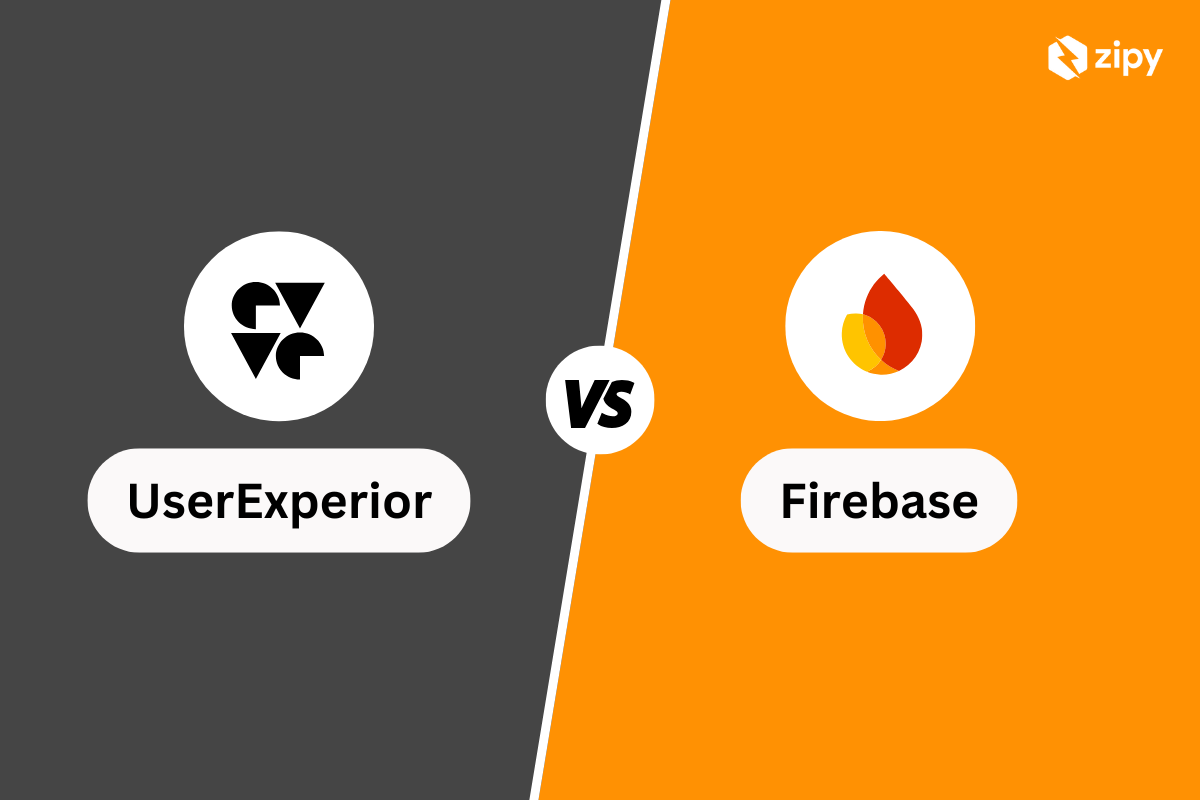



.webp)