What is a 510 Error?
A 510 error, while not as commonly discussed as the infamous 404 or the dreaded 500 internal server error, plays a crucial role in the web development landscape. This error signifies that the server requires further extensions to fulfill the request. Essentially, it's the server's way of telling the client that more actions need to be taken by the requester to complete the request.
Understanding the 510 error is crucial for software developers and IT professionals because it intersects directly with how web applications communicate with servers. It's an indication that the server understands the request but lacks the necessary capability to fulfill it without additional client action.
Catch HTTP Network errors proactively with Zipy. Sign up for free!
Try Zipy now
What Are the Possible Causes for 510 Error
The 510 error typically arises in situations where the server is configured to demand further extensions from the client. This can result from several scenarios, including but not limited to:
- Missing client-side configurations: The client's request might lack required information or settings that the server expects for processing.
- API versioning conflicts: If the server supports multiple versions of an API, a request might be made to a version that requires additional features not included in the client's current setup.
- Server misconfiguration: In some cases, the server might be improperly configured, mistakenly requiring extensions or conditions that are not necessary.
How to Handle 510 in JS
Handling a 510 error in JavaScript (JS) involves detecting the error response from the server and implementing a strategy to manage or rectify the situation. Here's a basic approach using fetch API for making HTTP requests:
fetch('<https://example.com/api/endpoint>')
.then(response => {
if (response.status === 510) {
// Handle the 510 error
console.log('510 Error: Further action required.');
// Implement your strategy here, e.g., request additional user input, adjust request headers, etc.
} else {
// Process the response as usual
return response.json();
}
})
.catch(error => console.error('Fetch error:', error));
This snippet demonstrates the importance of robust error handling in modern web development, ensuring applications can gracefully manage unexpected server responses.
Best Practices for Using 510 Status Code
Employing the 510 status code effectively requires adherence to best practices that enhance the communication between client and server. Some of these practices include:
- Clear communication: When a server returns a 510 error, it should also provide a clear explanation of what additional actions the client needs to take. This might involve returning a message in the response body or specifying which headers are missing or require modification.
- Documentation: For APIs that might return a 510 error, documenting the potential triggers and resolutions for this error can significantly aid developers in handling it efficiently.
- Client-side flexibility: Ensure your client-side application is designed to handle 510 responses gracefully. This could involve user prompts for additional information or automatic adjustments to requests based on server feedback. Continuing from where we left off, let's delve into the subsequent sections, focusing on testing the 510 status code both with Postman and within Chrome's DevTools. Additionally, we'll introduce a Frequently Asked Questions segment to provide quick, insightful answers to common queries about the 510 status code.
How to Test 510 Status Code on Postman
Postman is a popular tool for API testing that allows developers to simulate requests to web servers and view responses. Testing a 510 status code in Postman involves configuring a request that you know will trigger this specific response from the server. Here’s a step-by-step guide:
- Set Up Your Request: Begin by setting up your request in Postman. Enter the URL of the API endpoint that you're testing.
- Configure Request Details: Depending on what triggers the 510 error in your server, you might need to set specific headers, query parameters, or body content that are missing or incomplete according to your server’s expectations.
- Send the Request: Click the "Send" button to make the request to the server.
- Analyze the Response: If your server is correctly configured to return a 510 error under the tested conditions, you should see a 510 status code in the response status. Additionally, any server-provided messages explaining the reason for the 510 error will be displayed in the response body.
This process is invaluable for developers seeking to ensure their web applications properly handle all potential server responses, including those requiring further client action.
How to Test 510 Status Code in DevTools Browser in Chrome
Testing how your web application handles a 510 status code directly in the browser can provide insights into the user experience during such errors. Chrome’s DevTools offers a way to simulate and debug these scenarios:
- Open Chrome DevTools: Right-click on your web page and select "Inspect" or use the shortcut
Ctrl+Shift+I(Windows/Linux) orCmd+Opt+I(Mac) to open DevTools. - Go to the Network Tab: The Network tab shows all the network requests made by your page. You might need to refresh your page to see all the requests.
- Trigger the Request: Perform the action on your webpage that triggers the request known to result in a 510 error.
- Locate the Request: In the Network tab, find the request that resulted in a 510 status code. Click on it to view the details.
- Review the Details: In the Headers or Response tabs for the selected request, you can examine the specifics of what was sent and received. This helps in understanding how your application or website reacts to and handles the 510 response.
Debug and fix API errors with Zipy Error Monitoring.
Sign up for free
Frequently Asked Questions
Q: Can a 510 error be caused by client-side issues?
A: Yes, while a 510 error indicates server-side configuration requirements for further action by the client, it can be triggered by client-side issues such as incorrect API calls, outdated client software, or missing request headers.
Q: Is it necessary to handle 510 errors in web development?
A: Absolutely. Properly handling 510 errors ensures a robust and resilient web application that can gracefully guide users through necessary actions or adjustments.
Q: How can I prevent 510 errors?
A: Ensuring your client and server configurations are up-to-date and correctly implemented is key. Additionally, clear documentation and communication between client and server developers can prevent misconfigurations that might lead to 510 errors.
Q: Are there tools to help debug 510 errors?
A: Yes, tools like Postman for API testing and browser developer tools (like Chrome DevTools) are invaluable for debugging and testing how your application handles 510 errors.
Q: Can 510 errors affect SEO?
A: Directly, no, because they relate to server and client configuration rather than content. However, indirectly, if a 510 error prevents access to content, it could impact user experience, which is a factor in SEO rankings.
Conclusion
The 510 error, signaling that further extensions to the request are required by the server, highlights the complex interplay between client requests and server configurations in web development. Understanding, handling, and testing for this error are essential skills for software developers and IT professionals aiming to create seamless, resilient web applications.
For developers looking to delve deeper into error monitoring and resolution, tools like Zipy offer advanced capabilities, including error tracking and session replay, to enhance troubleshooting and improve user experiences. By leveraging such tools, teams can ensure their applications not only handle errors gracefully but also continuously evolve towards fewer errors and better performance.
Read more resources on 5xx error status codes
- A comprehensive guide on HTTP Status Codes: All 63 explained
- The best HTTP Network log analysis tool | Zipy AI
- Solving the 500 Internal Server Error Mystery - HTTP Error Code 500
- Understanding the 501 Not Implemented Error - HTTP Error Code 501
- How to Resolve a 502 Bad Gateway Error - HTTP Error Code 502
- Tackling a 503 Service Unavailable Error - HTTP Error Code 503
- Dealing with 504 Gateway Timeout Errors - HTTP Error Code 504
- Navigating 505 HTTP Version Not Supported Errors
- Resolving the 506 Variant Also Negotiates Error - HTTP Error Code 506
- Overcoming 507 Insufficient Storage Challenges - HTTP Error Code 507
- Breaking Free from 508 Loop Detected Errors - HTTP Error Code 508
- Handling 511 Network Authentication Required Errors - HTTP Error Code 511
- Fix page slowness with API performance monitoring
.svg)





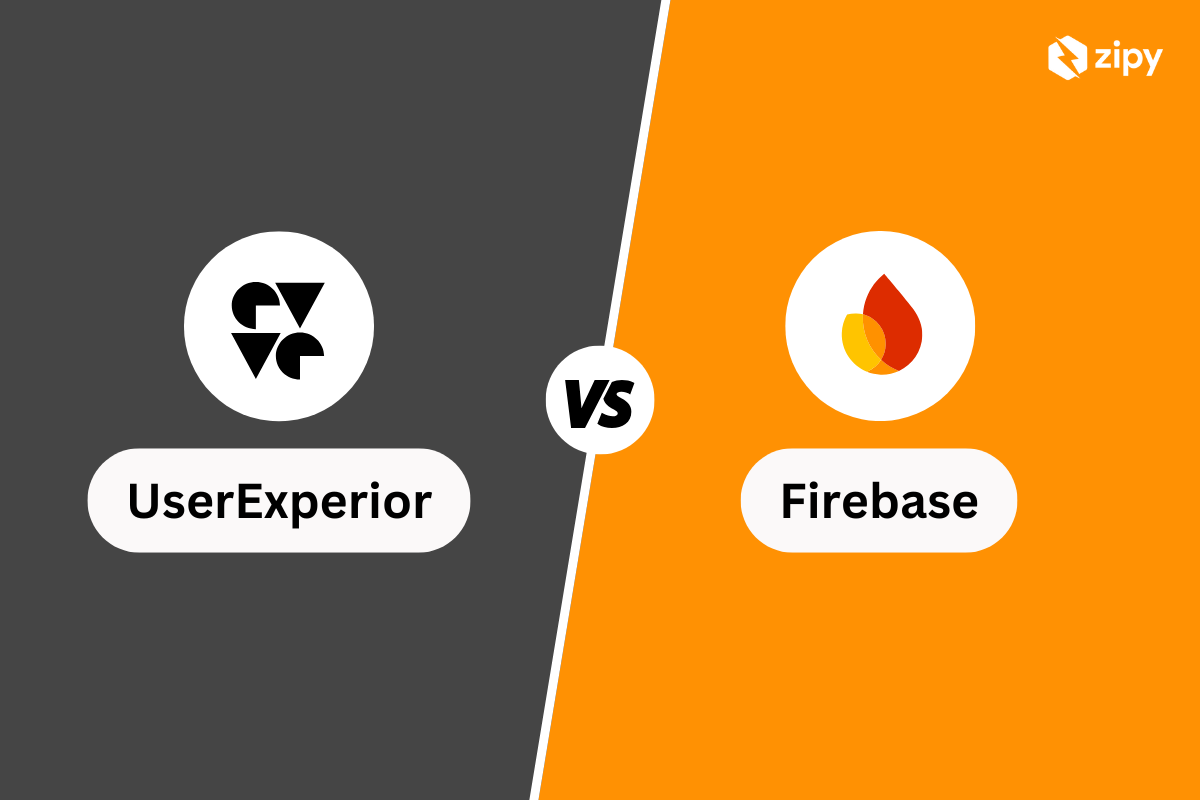





.webp)