What is a 405 Error?
When browsing the web, encountering errors is not uncommon. One such error is the 405 Method Not Allowed response. Essentially, this error indicates that the server understands the request method (GET, POST, PUT, DELETE, etc.) but refuses to process it. This could be due to various reasons, which we'll explore further in this article.
What Are the Possible Causes for 405 Error?
Understanding the root causes of the 405 error is crucial for effective troubleshooting. Here are some common reasons why you might encounter this error:
1. Lack of Permission
The server may restrict certain HTTP methods for specific resources. If the client tries to use an unauthorized method, such as attempting to write to a read-only resource, the server responds with a 405 error.
2. Misconfigured Server
Incorrect server configurations can lead to 405 errors. For instance, the server might not recognize the request method due to misconfigured settings.
3. Cross-Origin Resource Sharing (CORS) Issues
CORS policies enforced by the server can sometimes result in 405 errors, especially when making cross-origin requests that are not permitted by the server.
4. Framework Restrictions
Certain web frameworks or libraries impose restrictions on allowed HTTP methods by default. Trying to use disallowed methods within these frameworks can trigger a 405 error.
5. Security Measures
Security protocols implemented on the server side may block certain HTTP methods for security reasons, leading to a 405 response.
How to Handle 405 in JS
Handling 405 errors in JavaScript involves implementing appropriate error-handling mechanisms. Below is a basic example demonstrating how to handle a 405 error using JavaScript:
fetch('<https://example.com/api/resource>', {
method: 'POST',
body: JSON.stringify(data),
headers: {
'Content-Type': 'application/json'
}
})
.then(response => {
if (!response.ok) {
if (response.status === 405) {
throw new Error('Method Not Allowed');
}
throw new Error('Network response was not ok');
}
return response.json();
})
.catch(error => {
console.error('Error:', error);
});
In this example, we use the Fetch API to make a POST request to a hypothetical API endpoint. If the server responds with a 405 status code, we handle the error accordingly.
When managing HTTP 405 status codes, it's essential to adhere to best practices to ensure smooth operation and enhance the user experience. Here’s a breakdown of these practices and how to test for 405 status codes using tools like Postman and Chrome DevTools.
Best Practices for Handling 405 Status Code
- Proper Error Handling:
- Implement robust error-handling in client-side code to manage 405 errors effectively. Provide clear and constructive feedback to users to enhance their experience.
- Check Server Documentation:
- Always consult your server documentation to verify which HTTP methods are supported for each resource. This prevents the use of methods that could trigger 405 errors.
- Use Standard HTTP Methods:
- Adhere to standard HTTP methods like GET, POST, PUT, and DELETE for CRUD operations. This consistency helps minimize the occurrence of 405 errors.
- Configure CORS Policies:
- If your application involves cross-origin requests, make sure CORS policies are correctly set up. Proper configuration prevents CORS-related 405 errors, ensuring smoother interaction between different domains.
- Regularly Test APIs:
- Frequently test your APIs with tools like Postman or the browser’s developer tools to promptly detect and resolve any issues that might result in 405 errors.
How to Test 405 Status Code Using Postman
- Open Postman and Set Up a New Request:
- Start by creating a new request in Postman.
- Enter the API Endpoint URL:
- Input the URL for the API endpoint you wish to test.
- Select the HTTP Method:
- Choose an HTTP method (e.g., POST) from the dropdown that you suspect might not be supported by the endpoint.
- Send the Request:
- Hit the “Send” button to execute the request.
- Review the Response:
- Check the response in the "Status" column. A 405 status indicates the server does not allow the method used.
How to Test 405 Status Code in Chrome DevTools
- Open Chrome and Navigate to the Webpage:
- Go to the webpage where the API is interacted with.
- Access DevTools:
- Open Chrome DevTools by right-clicking on the page and choosing “Inspect” or pressing Ctrl + Shift + I.
- Use the Network Tab:
- Switch to the "Network" tab.
- Trigger the API Request:
- Execute the action (like form submission) that sends the request.
- Analyze the Result:
- Look for the request in the network list. If you see a 405 status, it means the method used in the request is not supported by the server for that resource.
Following these guidelines and using these testing methods can help developers effectively manage and debug HTTP 405 errors in their web applications.
Frequently Asked Questions
Q: What should I do if I encounter a 405 error in my application?
A: First, verify that you're using the correct HTTP method for the resource you're trying to access. If the method is correct, check the server configurations and ensure that the method is allowed for that resource. Implement appropriate error handling in your client-side code to manage 405 errors gracefully.
Q: Can I customize the response message for a 405 error?
A: Yes, you can customize the response message for a 405 error by configuring your server to handle such errors. Consult your server documentation or web framework's documentation for instructions on how to customize error responses.
Q: Is it safe to ignore 405 errors and continue using the application?
A: Ignoring 405 errors is not recommended, as they indicate potential issues with the application's functionality or server configurations. It's essential to investigate the cause of the error and address it to ensure the application operates smoothly.
Q: How can I prevent 405 errors when making AJAX requests?
A: When making AJAX requests, ensure that the requested HTTP method is allowed for the resource you're accessing. Check CORS policies if making cross-origin requests, and handle errors gracefully in your client-side code to manage 405 responses appropriately.
Q: Are there any browser extensions or tools to help diagnose 405 errors?
A: While there are browser extensions and developer tools available for diagnosing various HTTP errors, such as Chrome's Developer Tools and Firefox's Network Monitor, there isn't a specific tool dedicated solely to 405 errors. However, these tools can help inspect network requests and responses, aiding in troubleshooting 405 errors.
Conclusion
Handling 405 Method Not Allowed responses is essential for maintaining the reliability and functionality of web applications. By understanding the causes of 405 errors and following best practices for error handling and testing, developers can ensure smoother user experiences and better application performance.
For comprehensive error monitoring and management, consider using Zipy's tool, which offers session replay capabilities to identify and resolve errors effectively. Visit Zipy for more information on how it can streamline error handling in your projects.
Read more resources on 4xx error status codes
- A comprehensive guide on HTTP Status Codes: All 63 explained
- The best HTTP Network log analysis tool | Zipy AI
- Understanding the 400 Bad Request Error - HTTP Error Code 400
- Decoding the 401 Unauthorized Status Code - HTTP Error Code 401
- The 402 Payment Required Status: An Overview on HTTP Error Code 402
- The 403 Forbidden Error: Causes and Solutions - HTTP Error Code 403
- Navigating the Challenges of 404 Not Found Errors - HTTP Error Code 404
- Resolving 406 Not Acceptable HTTP Status Codes - HTTP Error Code 406
- Proxy Authentication and the 407 HTTP Status Code
- What Causes a HTTP 408 Request Timeout Error?
- Managing 409 Conflict HTTP Error Code
- The Finality of the 410 Gone HTTP Status Code
- The Necessity of Content-Length: 411 Length Required - HTTP Error Code
- Navigating 412 Precondition Failed Responses - HTTP Error Code 412
- How to Resolve 413 Payload Too Large Errors - HTTP Error Code 413
- Dealing with 414 URI Too Long Errors - HTTP Error Code 414
- Handling 415 Unsupported Media Type Errors - HTTP Error Code 415
- What to Do When Facing a 416 Range Not Satisfiable Error - HTTP Error Code 416
- Resolving the HTTP 417 Expectation Failed Error
- The 418 I'm a Teapot Error Explained for Developers - HTTP Error 418
- Navigating a HTTP 421 Misdirected Request
- Understanding 422 Unprocessable Entity Errors - HTTP Error Code 422
- Dealing with 423 Locked Resource Errors - HTTP Error Code 423
- How to Address 424 Failed Dependency Errors - HTTP Error Code 424
- Preventing 425 Too Early HTTP Errors
- Updating Protocols to Avoid 426 Update Required Errors - HTTP Error Code 426
- Ensuring Compliance with 428 Precondition Required - HTTP Error Code 428
- Handling 429 Too Many Requests Errors - HTTP Error Code 429
- Resolving 431 Request Header Fields Too Large Errors - HTTP Error Code 431
- Navigating 451 Unavailable for Legal Reasons - HTTP Error Code 451
- Fix page slowness with API performance monitoring
.svg)






.avif)
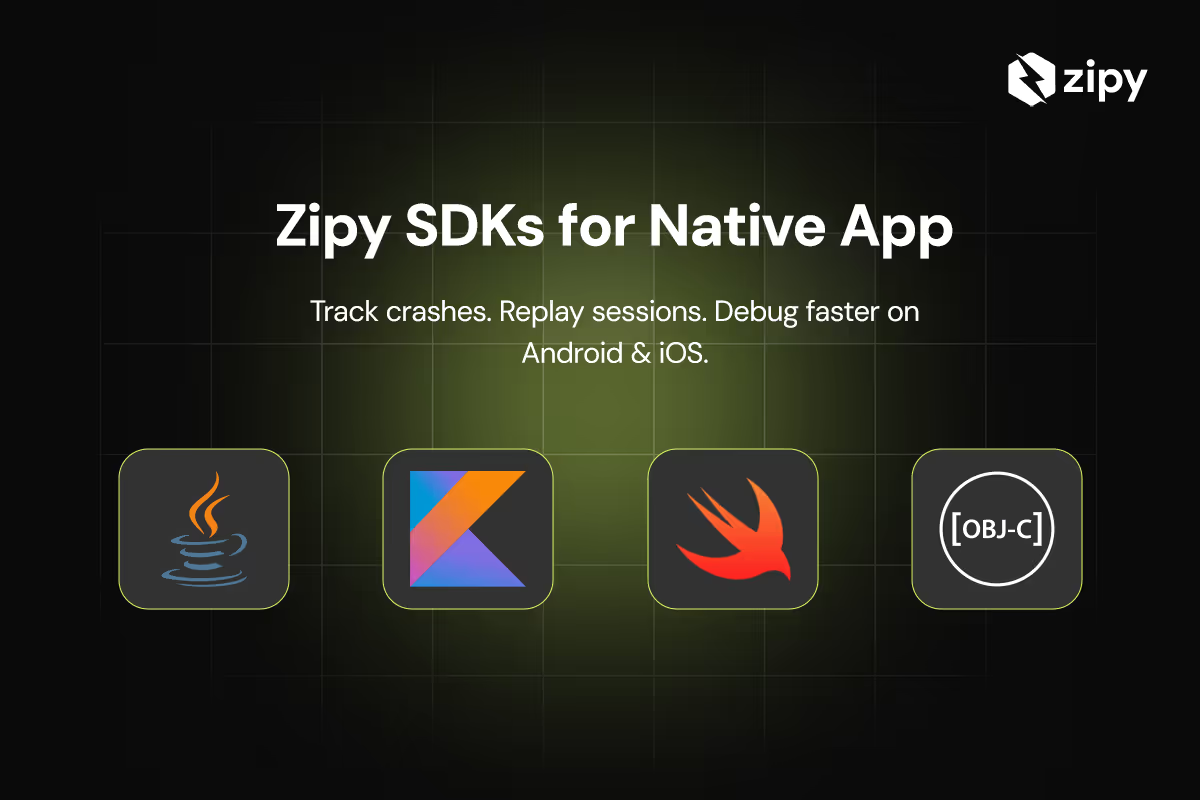



.webp)